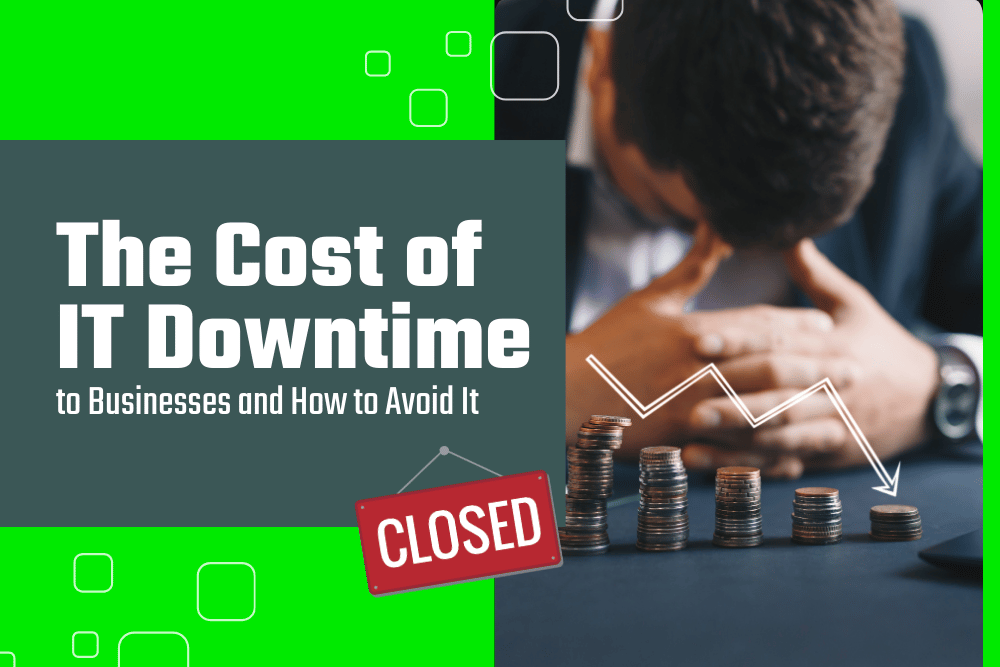Zebra GK420d Troubleshooting Tips
Published on May 10, 2024
Written by: Mercom

The Zebra GK420d printer (and similar models) is a cost-effective and popular printer. It’s used in a variety of industries for many applications, including retail and shipping labeling and hospitals.
Similar models, including the GX430d, GX430t, GK420t, and ZP500 printers, may also encounter the technical difficulties described here.
Zebra printers like the “Zebra GK420d” can run into common wear and tear problems (like any product) over time. Technical problems that arise can be difficult to identify, but easy to fix. Our troubleshooting guide is sure to help with issues.
Whether you're a seasoned user or a newcomer to the Zebra GK420d or similar models, navigating through
Zebra printer issues can be a challenging process. For maintaining your printer's lifespan and ensuring a seamless printing experience, troubleshooting is an essential process. In this guide, we dive into eight problems users might encounter, helping you to quickly recognize problems, their symptoms, causes, and solutions.
Label Feed Button Issues
Label feed button issues with the Zebra GK420d printer may cause various printing problems. The feed button might not work, and sometimes paper won’t feed consistently, causing interruptions in the printing process. The printer might not always respond as expected when you try to feed labels. These problems may occur because of a build-up of dirt or debris gathered around the button, a worn-out or damaged button, or there may be other issues inside the device. Recognizing these symptoms and promptly addressing the underlying causes through cleaning, maintenance, or professional consultation ensures efficient and reliable label printing.
Debris Accumulation:
- Problem: Visible debris or sticky residue around the feed button.
- Solution: Thoroughly clean the button and surroundings with a soft, lint-free cloth.
Mechanical Wear:
- Problem: Visibly worn or damaged label feed button.
- Solution: The printer needs to be repaired by a trained Technician.
Internal Mechanism Issues:
- Problem: Persistent malfunctions despite external cleaning.
- Solution: Consult a professional repair company like Mercom, for a detailed inspection.
Printhead Problems
Issues with the printhead on the Zebra GK420d printer can lead to poor print quality, impacting how clear and consistent the labels look. Some of the issues that can cause this are shown below, but sometimes the print head just wears out and will need to be replaced by a qualified technician. Users may notice uneven darkness levels, faded or missing images, and error messages related to the printhead. Causes may include dust or debris accumulation on the printhead, adhesive residue affecting print quality, the use of incorrect label types, or issues with the print roller. Implementing effective solutions such as regular cleaning, label verification, timely maintenance, and professional consultation ensures optimal print quality and reliable label printing.
- Dust or Debris Accumulation:
- Problem: Visible dust or debris on the print head.
- Solution: Gently clean the print head using a dry swab to remove contaminants.
- Adhesive Residue or Contaminants:
- Problem: Sticky residue on the print head affecting print quality.
- Solution: Use an alcohol-moistened swab to break up adhesives, followed by a dry swab to remove streaks.
- Incorrect Label Type:
- Problem: The use of incompatible labels.
- Solution: Verify and ensure that only labels recommended by the printer's manufacturer are being used.
- Print Roller Issues:
- Problem: Uneven or inadequate pressure from the print roller.
- Solution: Clean the print roller with an alcohol-moistened swab and adjust or replace it if necessary.
Incorrect Printer Settings
Inaccurate settings on the Zebra GK420d printer, including print preferences and configurations, can result in performance issues. Users might encounter problems like printing errors, label misalignment, or poor print quality. This can be caused by default settings, recent driver installations, or print darkness level issues. To resolve these issues, consider recalibrating the printer, installing driver updates, and adjusting print quality settings for optimal printer functionality and high-quality output.

- Default Settings Issues:
- Problem: Incorrect printer settings affecting printer behavior.
- Solution: Verify and adjust printer settings to match the desired configuration.
- New Driver Installation Problems:
- Problem: Encountering problems after installing a new printer driver.
- Solution: Install the driver before connecting USB, and configure settings during installation.
- Print Darkness Level Adjustment:
- Problem: Incorrect darkness settings affecting print quality.
- Solution: Adjust darkness settings in the driver for optimal print quality.
Malfunctioning Gap Sensor
A malfunctioning gap sensor in the Zebra GK420d printer can disrupt the spaces between labels, leading to printing errors. Users may encounter issues such as misalignment, inconsistent label spacing, or printing interruptions. Causes can include sensor contamination, physical damage, or misconfiguration. To ensure accurate label printing and avoid disruptions try cleaning sensors, conducting visual inspections, and making necessary adjustments to the gap sensor.
- Sensor Contamination:
- Problem: Contaminants affecting the gap sensor's functionality.
- Solution: Clean the gap sensor using a dry swab to remove dust or debris.
- Physical Damage to the Sensor:
- Problem: Visible damage or wear on the gap sensor.
- Solution: Consider professional inspection for potential printer repair.
- Misconfiguration Issues:
- Problem: Incorrect settings impacting the gap sensor's performance.
- Solution: Adjust sensor settings and configurations for precise label identification. Again, this solution may need to be carried out by a trained Technician.
Power Issues
Power issues with the Zebra GK420d printer can prevent the device from starting up, causing printing delays. Users may encounter situations where the printer remains unresponsive or fails to power on. Causes can range from power cable issues to problems with the printer's internal components. Try checking the power supply, testing different cables, or seeking professional assistance to fix power issues and consistent printer performance.
- Power Cable Problems:
- Problem: Issues with the power cable affecting the electrical connection.
- Solution: Try a different power cable to rule out cable-related problems.
- Power Outlet and Printer Connection:
- Problem: Incorrect power outlet connection or issues with the printer's power source.
- Solution: Verify the power outlet and ensure the printer is properly connected.
- New Printer Setup:
- Problem: Power on issues in a new printer.
- Solution: Check the power cable, verify the power source, and consider replacement if the printer is new.
"Printer Not Found" Message on the Computer Screen
A "Printer Not Found" message on the computer screen with the Zebra GK420d can have many causes. Users may experience disruptions in communication between the computer and printer, leading to unprinted labels. Causes can include power issues, USB cable problems, or incorrect labels. To make sure everything is working smoothly, double-check the power and cable connections, make sure the correct type of labels are being used, and verify USB connections.
- Power and Cable Connections:
- Problem: Power or USB cable issues affecting communication.
- Solution: Confirm proper power supply, test different cables, and ensure secure USB connections.
- Label Presence:
- Problem: Missing or incorrect labels in the printer.
- Solution: Ensure labels are loaded correctly, and the printer recognizes label presence.
Blank Labels Scrolling Through
Continuous scrolling of blank labels through the Zebra GK420d printer can lead to material wastage and disrupt the printing process. Causes can include dirty or faulty sensors, incorrect label loading, or problems with the printhead. To troubleshoot potential problems cleaning the sensor, ensuring that the proper labels are used, and addressing printhead issues can help improve label movement and optimize printing.
- Sensor Issues :
- Problem: Contaminants affecting the sensor's ability to detect labels.
- Solution: Clean the sensor window using a dry swab, and if necessary, use an alcohol-moistened swab to remove stubborn contaminants.
- Incorrect Label Loading:
- Problem: Labels loaded incorrectly or the wrong type of labels, leading to continuous scrolling
- Solution: Ensure labels are loaded properly, with the roll unrolling from the bottom, and the printing surface facing up.
- Print Head Issues:
- Problem: Problems with the printhead affecting label printing.
- Solution: Verify the print head's condition, clean it if necessary, and seek professional assistance if issues persist.
Media Roll Holder Spacing Issues
Encountering spacing issues with the media roll holders in the Zebra GK420d printer can lead to misalignment problems during label printing. Users may observe labels not feeding correctly or inconsistent spacing between labels. Causes can include out-of-alignment media roll holders or improper loading. Adjusting the spacing using the adjustment wheel ensures proper alignment and consistent label feeding.
- Misadjusted Media Roll Holders:
- Problem: Media roll holders are not properly spaced for the labels.
- Solution: Roll your finger over the adjustment wheel below where the labels hang to move the holders closer or further apart, ensuring the correct distance for optimal label feeding.
Enhance Your Zebra GK420d Printing Performance with Mercom!
Unlock the full potential of your Zebra GK420d printer with Mercom's troubleshooting guide. From tackling label feed button issues to addressing power issues, we provide tailored solutions for a seamless printing experience. Although the GK420d is an older model printer, it still has a large installed base in retail, medical facilities, and shipping companies. Trust Mercom for expert hardware repair services and ensure your printer operates at its peak. Troubleshoot confidently – Choose Mercom for unmatched expertise!